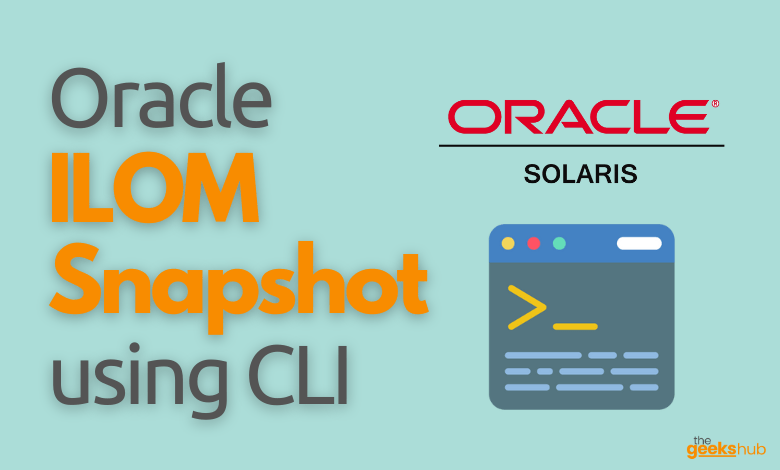
In this tutorial, we will learn how to take a Snapshot of the Oracle ILOM snapshot using Command Line Interface (CLI)
Table of Contents
What is Oracle ILOM Service Snapshot utility?
The Oracle ILOM Service Snapshot utility enables you to produce a snapshot of the server processor (SP state data) at any instant in time. The utility collects log files, runs various commands and collects their output, and sends the data collection as a downloaded file to a user-defined location. The output from Snapshot is saved as a zip file to a location you specify.
For taking ILOM snapshot instructions, you may use any of the below methods:-
- Take a Snapshot of the Oracle ILOM SP State using Web Interface (Web)
- Take a Snapshot of the Oracle ILOM SP State using Command Line Interface (CLI)
In this tutorial, we will learn how to take a Snapshot of the Oracle ILOM snapshot SP State using CLI or Command Line interface If you want to learn about the process of taking ILOM snapshot using GUI (Web interface) please check out our tutorial “How to take an Oracle ILOM snapshot using GUI Web Interface“.
Taking Oracle ILOM snapshot using Command Line Interface
Just like method 1, before starting the process you must be having admin role to collect the snapshot data.
- Login to the Oracle ILOM Command Line Interface and in the Oracle ILOM CLI, issue the following command to specify what kind of data the snapshot utility should collect (set to Normal unless specifically asked by Oracle Support):
-> set /SP/diag/snapshot dataset=valueFor example:
-> set /SP/diag/snapshot dataset=normalyou should get similar output as below
[root@myhostname ~]# ssh myhostname-ilom Password: Oracle(R) Integrated Lights Out Manager Version 3.2.7.30.a r123456 Copyright (c) 2016, Oracle and/or its affiliates. All rights reserved. Warning: HTTPS certificate is set to factory default. Hostname: myhostname-ilom -> set /SP/diag/snapshot dataset=normal Set 'dataset' to 'normal' ->
where value can be one of the following:
- normal – Collect information about Oracle ILOM, host operating system, and hardware configuration.
- normal-logonly – Collect only log files.
- FRUID – Collect information about installed FRUs, in addition to the data set collected for Normal.
- fruid-logonly – Collect only log files.
- full – Collect the maximum information about the server. [Note – This option might require a host reset*.]
- full-logonly – Collect only log files.
- Specify whether the snapshot data should be encrypted, (in most cases you will need an unencrypted snapshot,) to do so type the below command
-> set /SP/diag/snapshot encrypt_output=[true|false]For example:
-> set /SP/diag/snapshot encrypt_output=falseyou should get similar output as below
-> set /SP/diag/snapshot encrypt_output=false Set 'encrypt_output' to 'false' ->
show SP/diag/snapshot
- Start the snapshot data collection, use either of the below commands
-> set /SP/diag/snapshot dump_uri=protocol://username@host/directory
OR
-> set /SP/diag/snapshot dump_uri=protocol://username:password@host/directorywhere the transfer protocol can be sftp or ftp.
For example, to store the snapshot information via sftp in a directory named tmp on the host (10.0.0.12), type either of the below commands:
-> set /SP/diag/snapshot dump_uri=sftp://root@10.0.0.12/tmp
OR
-> set /SP/diag/snapshot dump_uri=sftp://root:root_password@10.0.0.12/tmpyou should get similar output as below
-> set /SP/diag/snapshot dump_uri=sftp://root@10.0.0.12/tmp Enter remote user password: ************ Set 'dump_uri' to 'sftp://root@10.0.0.12/tmp' ->
- Now the ILOM snapshot data collection has been started, you can monitor it using the below command
-> show /SP/diag/snapshotyou should get similar output as below
-> show /SP/diag/snapshot
/SP/diag/snapshot
Targets:
Properties:
dataset = normal
dump_uri = (Cannot show property)
encrypt_output = false
result = Running
Commands:
cd
set
show
->
After completion of process you will get similar output as below
-> show /SP/diag/snapshot
/SP/diag/snapshot
Targets:
Properties:
dataset = normal
dump_uri = (Cannot show property)
encrypt_output = false
result = Collecting data into sftp://root@10.0.0.12/tmp/myhostname-ilom_1234ABC_2022-09-02T02-48-41.zip
Snapshot Complete.
Done.
Commands:
cd
set
show
->
- Now you can login to host 10.0.0.12 and go to /tmp directory and see the ILOM snapshot there
[root@10.0.0.12 ~]# du -sh /tmp/myhostname-ilom_1234ABC_2022-09-02T02-48-41.zip
2.6M /tmp/myhostname-ilom_1234ABC_2022-09-02T02-48-41.zip
[root@10.0.0.12 ~]#
FAQs:-
1. What is Oracle ILOM?
Oracle Integrated Lights Out Manager (ILOM) provides advanced service processor (SP) hardware and software that you can use to manage and monitor your Oracle hardware. Oracle ILOM arrives pre-installed on all of Oracle servers. It is a vital management tool in the data center and can be integrated with other supported third-party system management tools.
2. What is FTP?
FTP (File Transfer Protocol) is a network protocol for transmitting files between computers over Transmission Control Protocol/Internet Protocol (TCP/IP) connections. Within the TCP/IP suite, FTP is considered an application layer protocol.
3. What is SFTP?
SFTP, or Secure File Transfer Protocol, is a secure file transfer protocol that uses secure shell encryption to provide a high level of security for sending and receiving file transfers.
Reference Links:-
- https://docs.oracle.com/cd/E37444_01/html/E37447/z400075b1423424.html
- https://docs.oracle.com/en/servers/management/ilom/5.1/user-guide/taking-snapshot-oracle-ilom-sp-state.html
- https://docs.oracle.com/cd/E24707_01/html/E24528/z400075b1423424.html

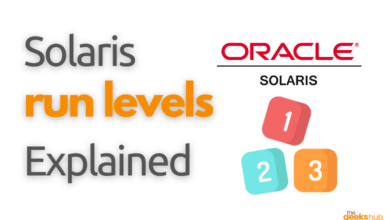
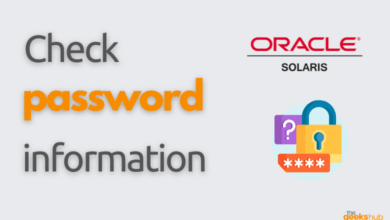
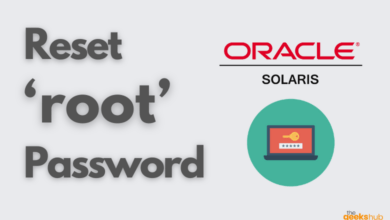
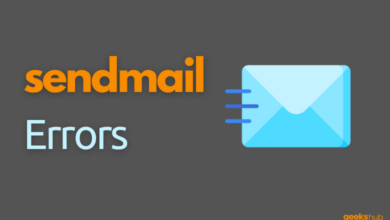
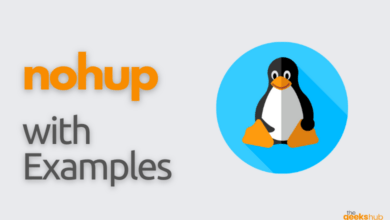
[…] Take a Snapshot of the Oracle ILOM SP State using Command Line Interface (CLI) […]